There are two ways you can email your Recommendations Passport (PDF) and your Results (spreadsheet).
Once the entire family has finished filling out their survey, and the View Recommendations button appears, you’ll then be able to save, export and email your Results & Recommendations.

1) Save/Export and Send Via Your Email App
In the upper right of the Recommendations page and Results page you will see the links shown above. If you click on Save/Export the app will guide you to saving the Recommendations PDF or Results spreadsheet (depending on what page you’re on). Save these files to your computer and then attach them to an email like you would any file. In this FAQ section, see How to Save/Export Recommendations Passport (PDF) and How to Save/Export Results (Spreadsheet) for step by step details for each.
2) Email Directly from the App
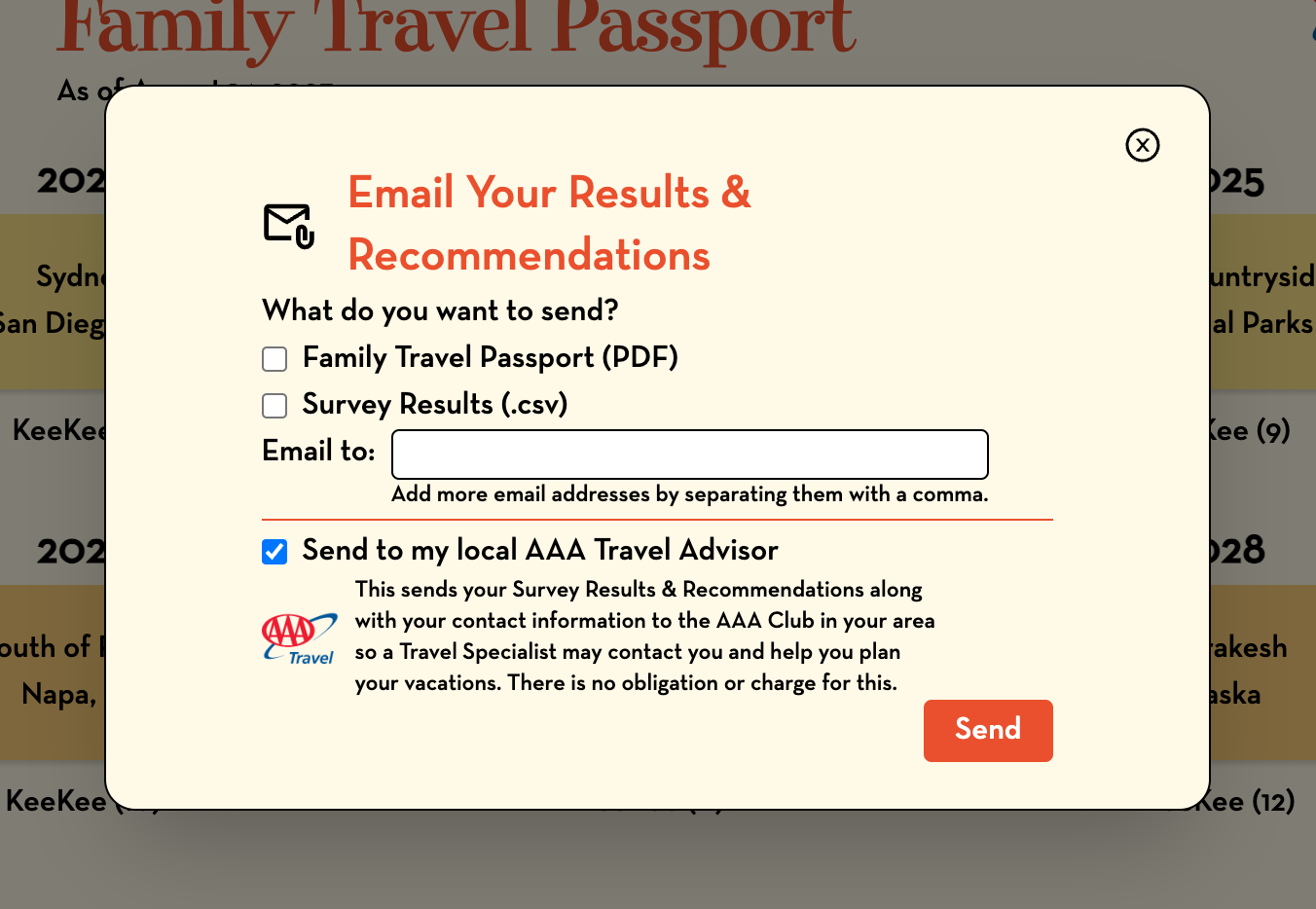 Click on the Email link atop the Recommendations page and Results page (as shown in screenshot above). You will be presented with the pop-up shown to the right.
Click on the Email link atop the Recommendations page and Results page (as shown in screenshot above). You will be presented with the pop-up shown to the right.
You can choose to email one or both of the files by checking what you want to send.
You can add an email to the space provided. If you want to add several emails just separate them with commas.
If your local AAA Travel is participating in the Family Travel Passport program, you may see a [ ] “Send to my local AAA Travel Agent” checkbox. You can use this if you do not yet have a AAA Travel Advisor and would like someone to contact you about your vacation planning.
There is no obligation or charge/fee for this.


